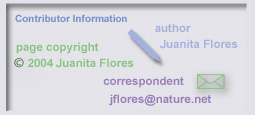
- Decide on the ToL terms of use.
- Complete author, copyright owner and correspondent information.
- Add acknowledgements for those who helped in the creation of your treehouse.
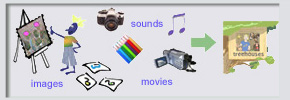
Add text and media (images, sounds and movies) to your treehouse.
- Compose treehouse page titles and text.
- Find media in the ToL database that you may use in your treehouse.
- Insert media (images, sounds and movies) into your treehouse page.
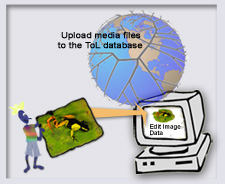
Step 3. Upload and/or Edit Media
In order to insert media files (images, sounds and movies) you create yourself or find on the WWW into your treehouse, you will first need to upload (add) them to the ToL database.
When you upload media to the ToL database you must add information, such as copyright, for each media file.
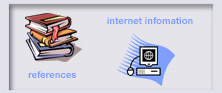
Add reference materials and information on the Internet that you have used to create your treehouse and/or provide useful information for visitors.
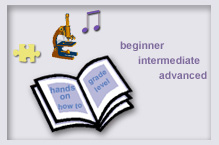
Add learning resource information like learner level and treehouse type so that others can easily find, visit and use your treehouse.
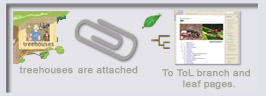
To publish your treehouse you must attach it to the Branch or Leaf page for the group of organisms on the Tree of Life that your treehouse is about.
For example, if your treehouse is about Ants, you would attach it to the Ant branch page. Visitors to the ToL will then be able to access your treehouse from the Ants branch page, and from ToL searches for Ants.
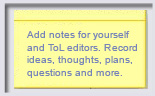
Add notes for yourself or for ToL Editors. Your notes will not be published on your treehouse.
Step 8. Publish Your Treehouse

When you are satisfied with your page you should submit it for publication on the ToL web site. As soon as your page has been approved for publication you will receive an email with its URL (web address). Visitors to the ToL will be able to
access your treehouse via the group of organisms to which you attached your treehouse.
Get Help
- Detailed help for each step is available once you click a link to edit a treehouse building step.
- For more guidance see the:
Save your work!
To save your work and preview your treehouse click Save and Preview at the bottom of each editing step's page.
Warning! You must click Save and Preview from each treehouse building step before you close the treehouse editor window or you will lose your work.
Your ability to edit will time-out in 1 hour of inactivity. Therefore, we recommend that you save your work when you step away from the computer.
Contact Lisa Schwartz, ToL Learning Materials Editor, at
with any comments, problems or questions. We welcome your feedback.